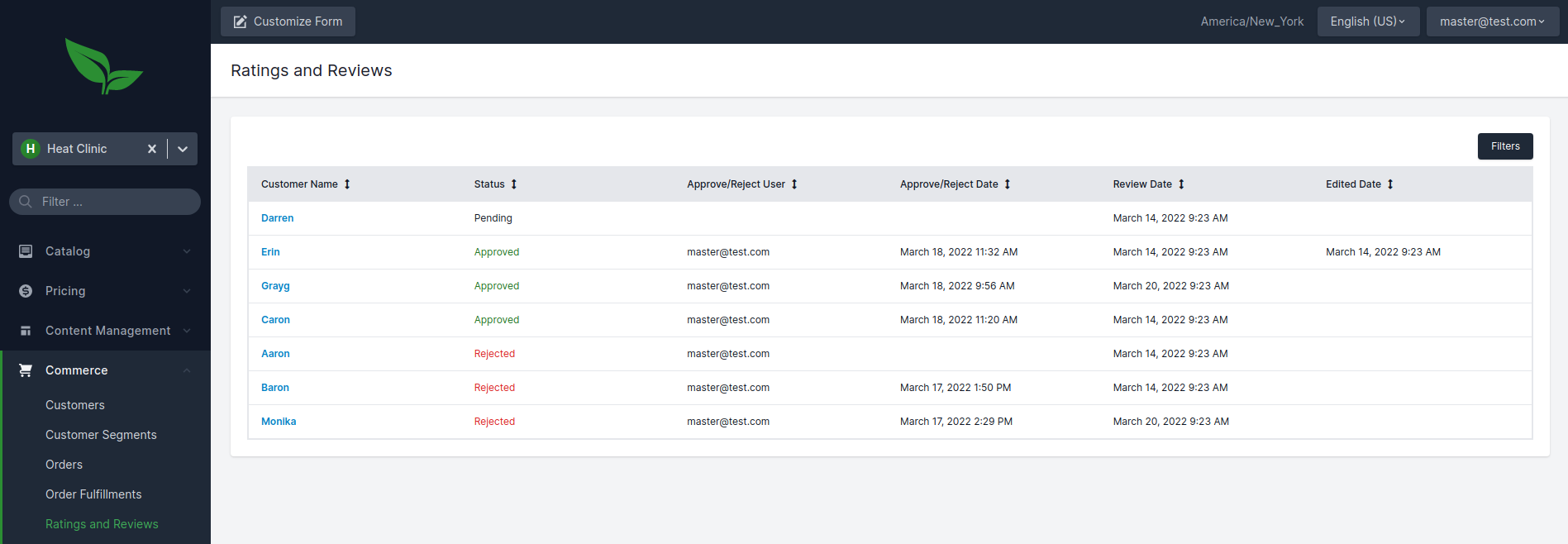
- v1.0.0-latest-prod
The following article explains the administration of the rating process, including approval and rejection.
When a customer submits a rating, the default behavior is that a rating is created with a "Pending" status. Reviews in a pending status must then either be "Approved" or "Rejected".
The ratings and reviews browse screen can be accessed at the application level under the commerce section.
From this screen, we can get a view of ratings, including the customer name, status, and information about approval/rejection.
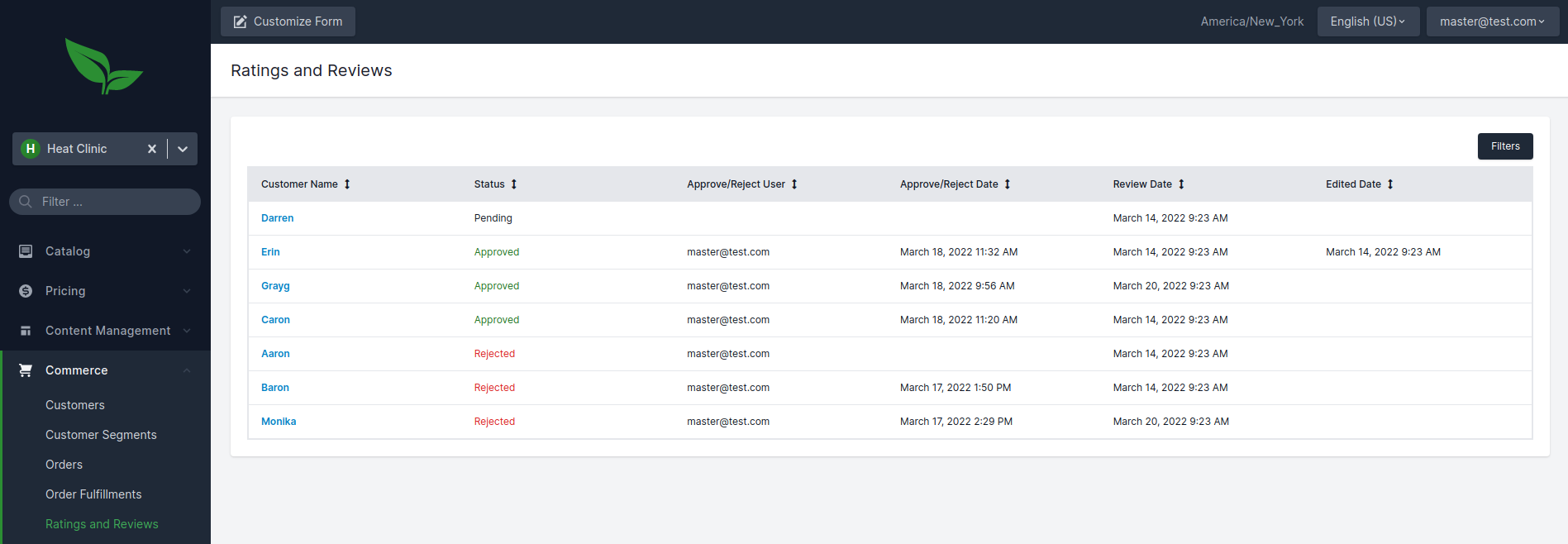
Ratings can be filtered down via the filters button. The most useful filter here is the "Status" filter, which allows filtering reviews by their current status.
Rating status can be changed at any time. Approved ratings, for example, can later be rejected or moved back to a pending state. See the rating status documentation for details on available statuses.
From the browse view, we can navigate into a detailed view of the rating by clicking the customer’s name. This will show us a read-only view of the rating.
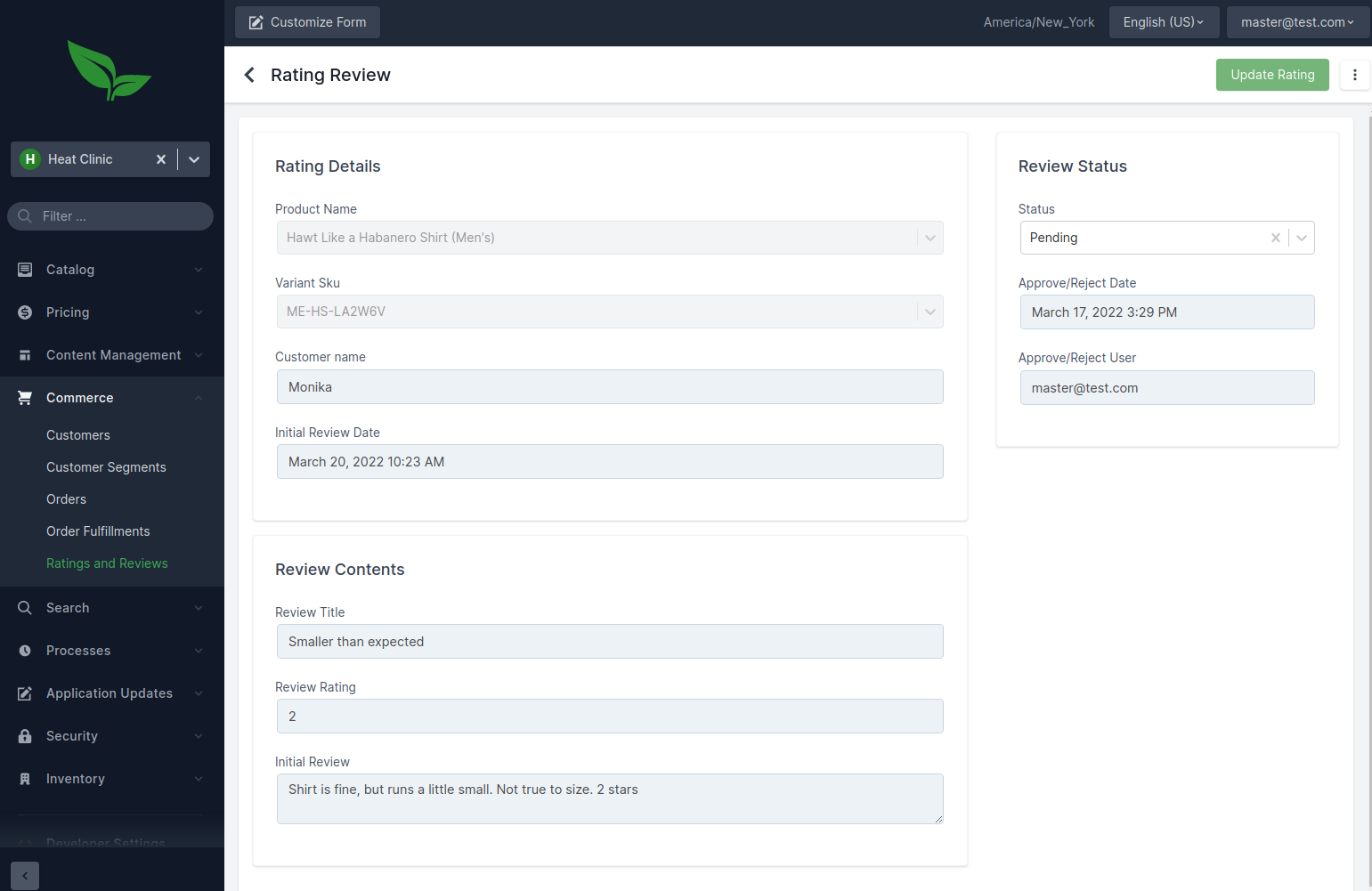
From here, we can see the product that was reviewed, the variant SKU (if applicable), as well as the contents of the review itself.
From the upper right side of the screen, we can modify the status of the review via the dropdown:
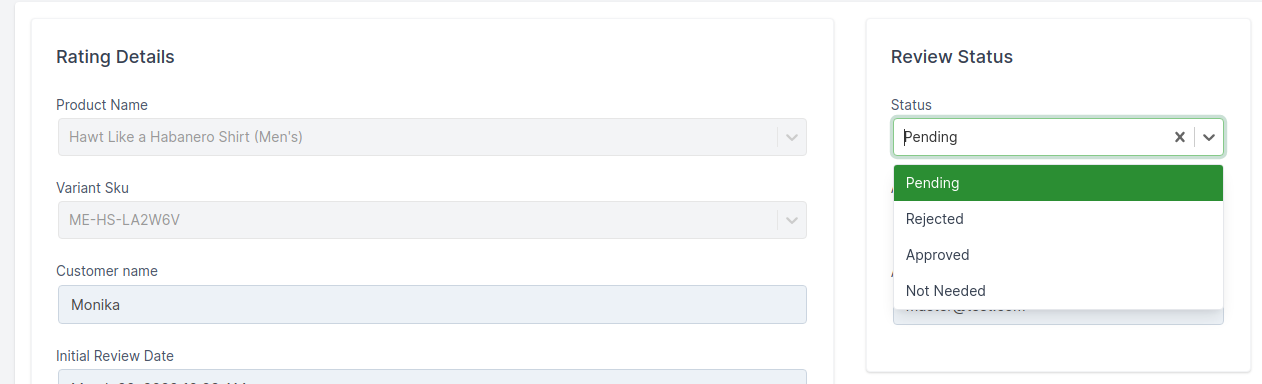
After selecting a status, the rating must be saved using the "Update Rating" button. If the status is "Rejected", an optional rejection reason is available. A user may later edit a rejected review, which moves it back to "Pending" status. In that case, an edited date is displayed.
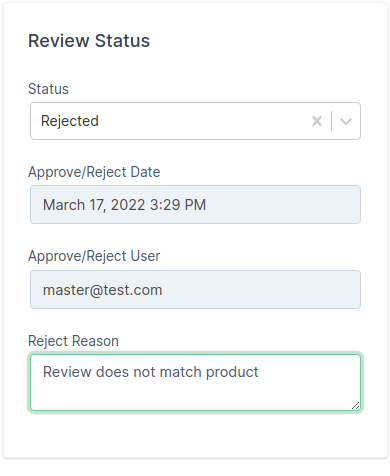
If a rating is moved to "Approved" status, that rating is now visible on the store-front.