- v1.0.0-latest-prod
This document will discuss creating an account via Broadleaf’s Admin.
Login to the Broadleaf and navigate to an application.
Under the "Commerce" section, select "Customer Accounts"
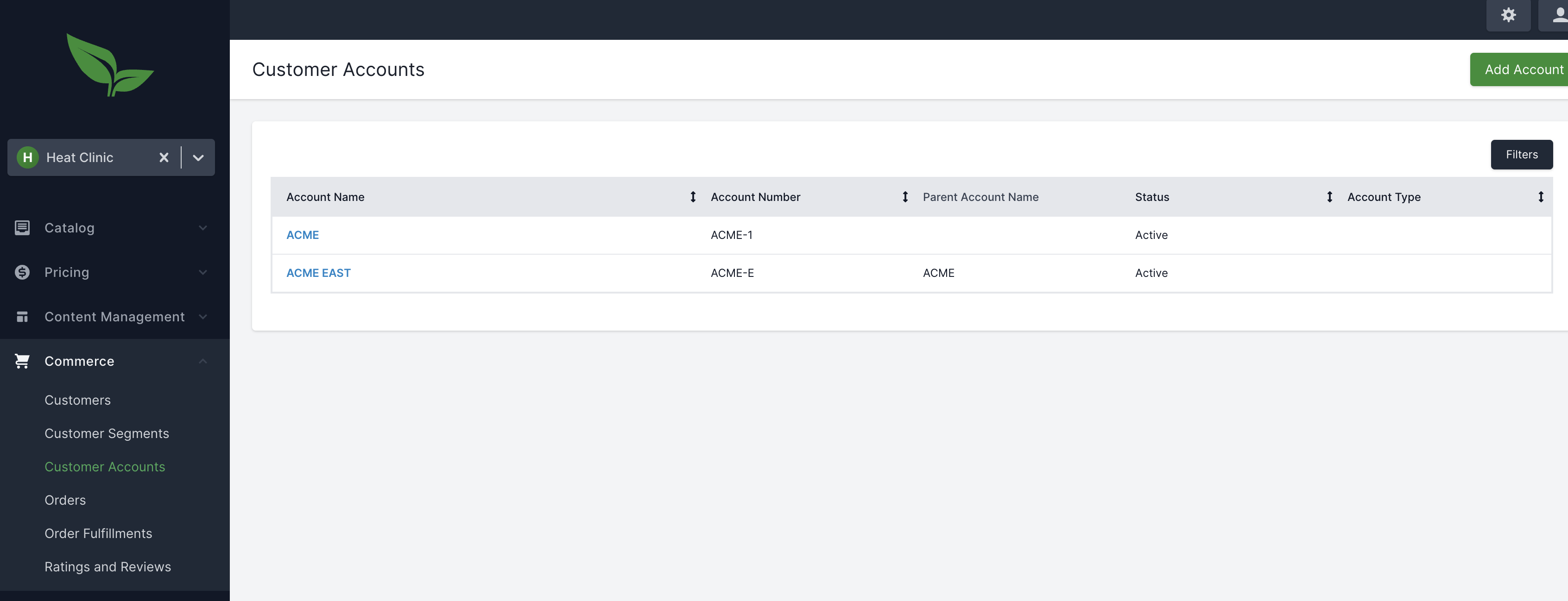
The browse view shows all current accounts for the current application.
To create a new account, select "Add Account"
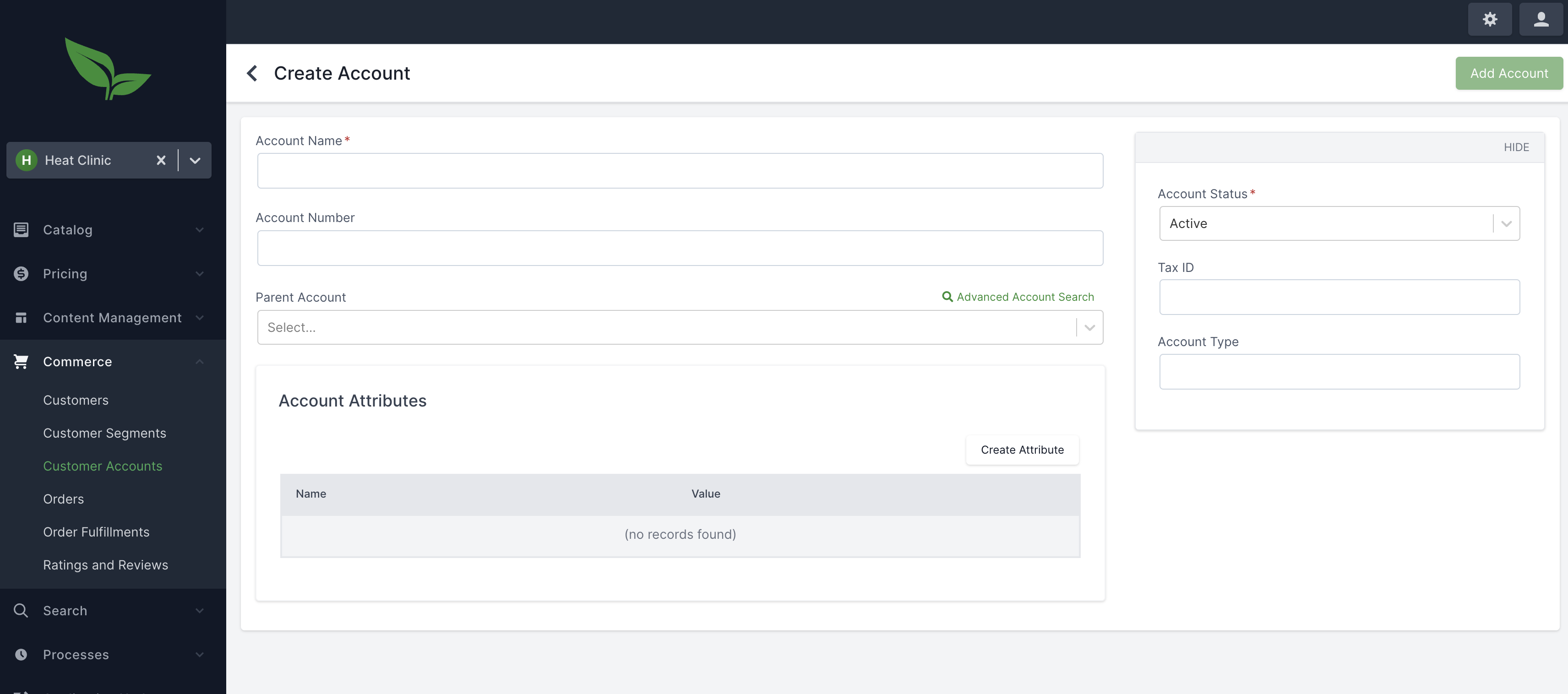
Available Fields:
Account Name - The name of the account. Typically something like a company name
Account Number - The account number. Not specifically used in the framework at this time. This is simply a categorization tool
Parent Account - If applicable, the parent of this account. Child accounts can be managed by a parent account and may inherit addresses/payment methods from a parent.
Account Attributes - Any additional attributes associated with this account. These may be used for customization purposes.
Account Status - May be active or inactive. By default, an inactive parent account also deactivates child accounts.
Tax ID - If this account has tax exemption status, the tax ID may be set to not charge taxes to the customer’s account members.
Account Type - A free-form text field. This is not currently used in the framework, but may be used for customization purposes.
When an account is created, you’ll notice some newly available account options, including account addresses and account members.
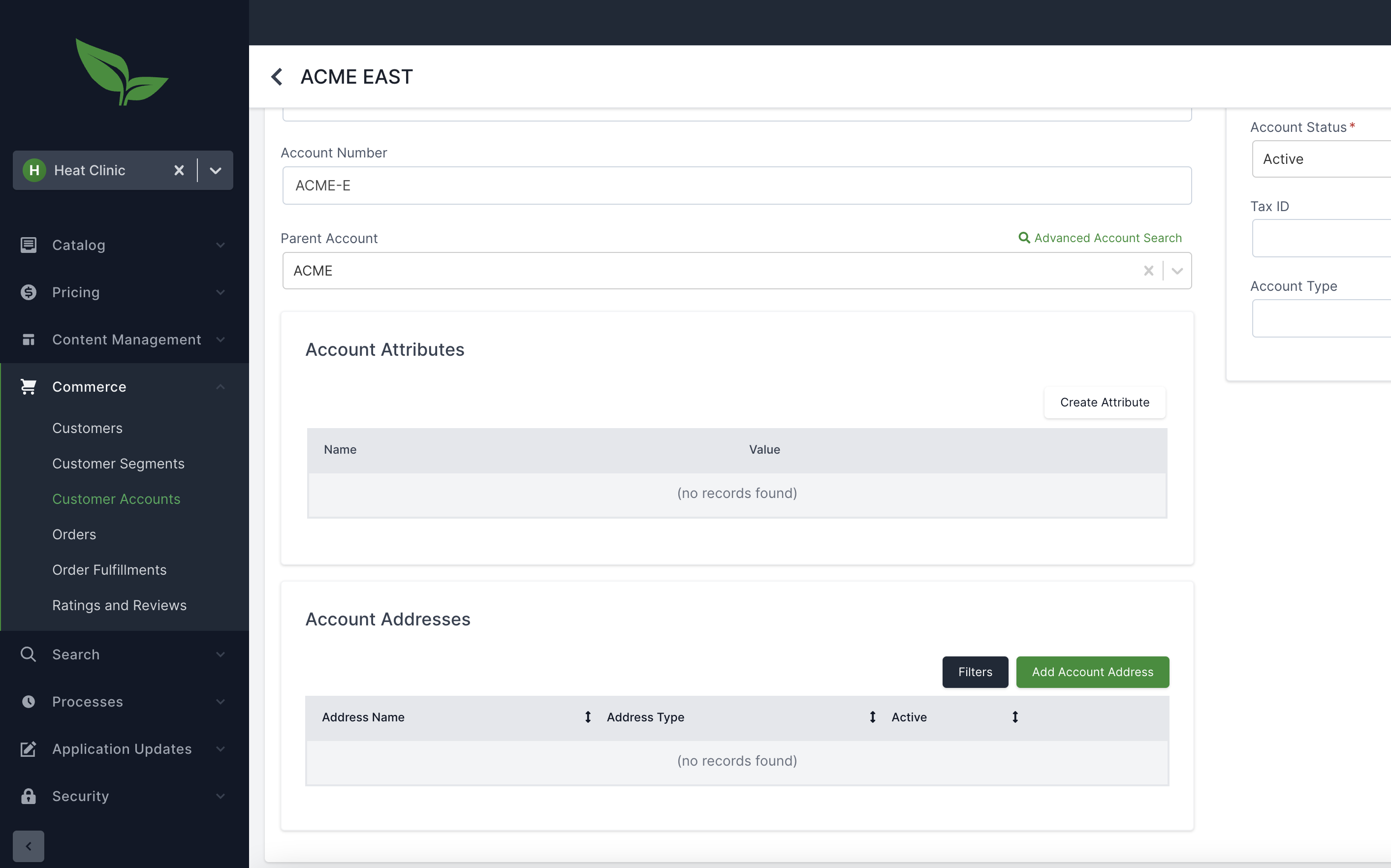
From the account addresses section, new account addresses may be added. Typically, this is a task that is managed by an account administrator rather than a back office admin, but this is available for back office administrators as well.
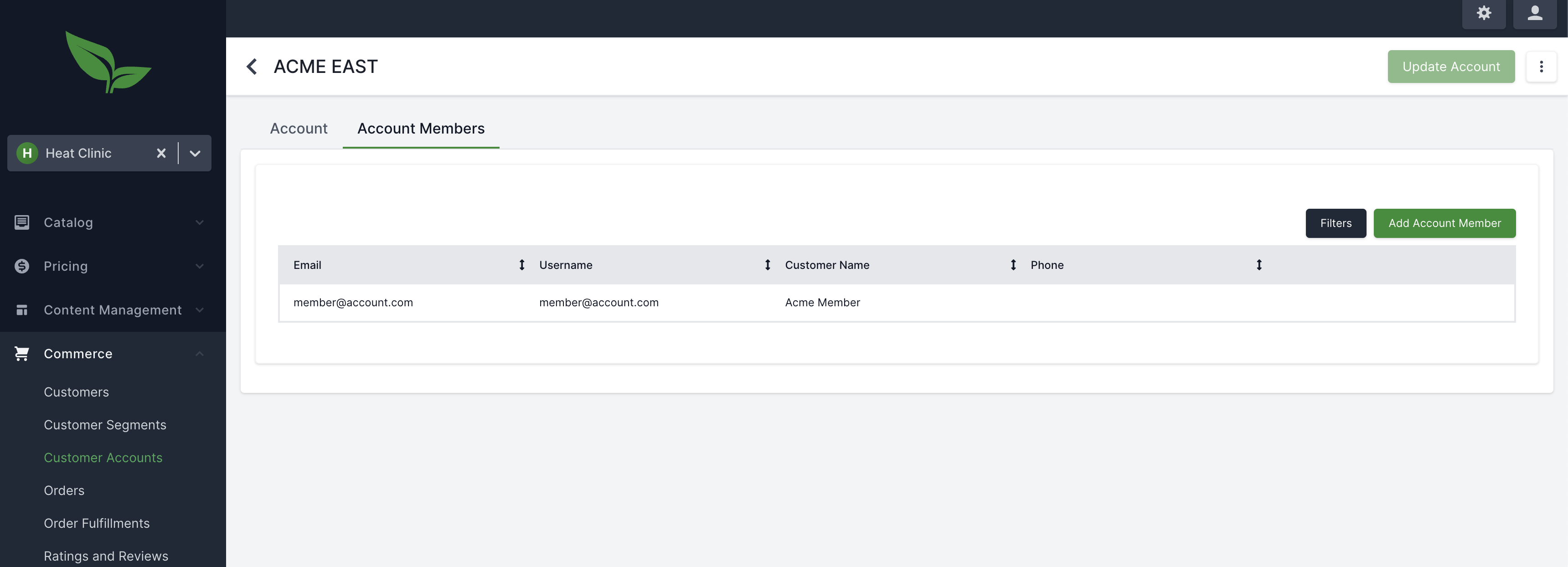
Account members may also be added from the back office admin. For the most part, management of account members will be handled by an account administrator rather than as a back-office task. However, it is currently required that at least one customer is added to the account as an administrator. From there, the administrator can manage the account (Adding addresses, payments, inviting other members).
Each account member, by default, has the "Member" role. This allows the account member to submit a cart for approval. The following is a current list of out of box roles. (Additional roles may be created if needed)
Member - The default account role. Every account member has this role. This role grants access to view basic account information, use shared payments and addresses, and submit orders for approval.
Admin - Has all permissions below, as well as the ability to approve account orders.
Manage Account Members - Allows inviting new account members
Read Account Members - Allows reading account members
Manage Account Addresses - Allows creating, updating, and deleting account addresses
Read Account Addresses - Allows reading account addresses. (Note: A member is still able to use account addresses during checkout)
Manage Account Payments - Allows creating, updating, and deleting account addresses
Read Account Payments - Allows reading of account payments.