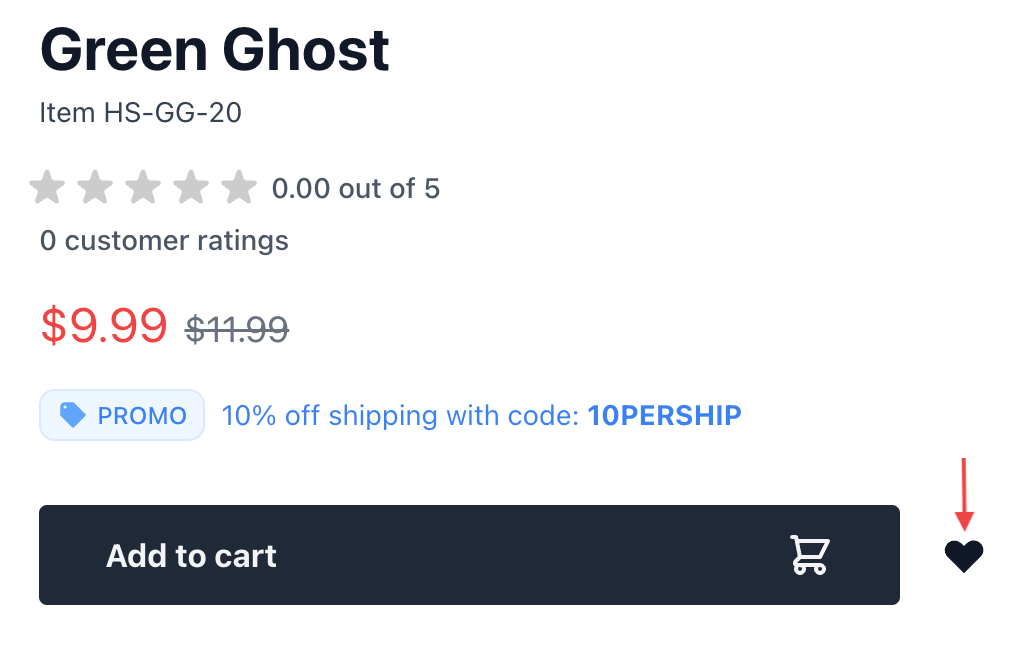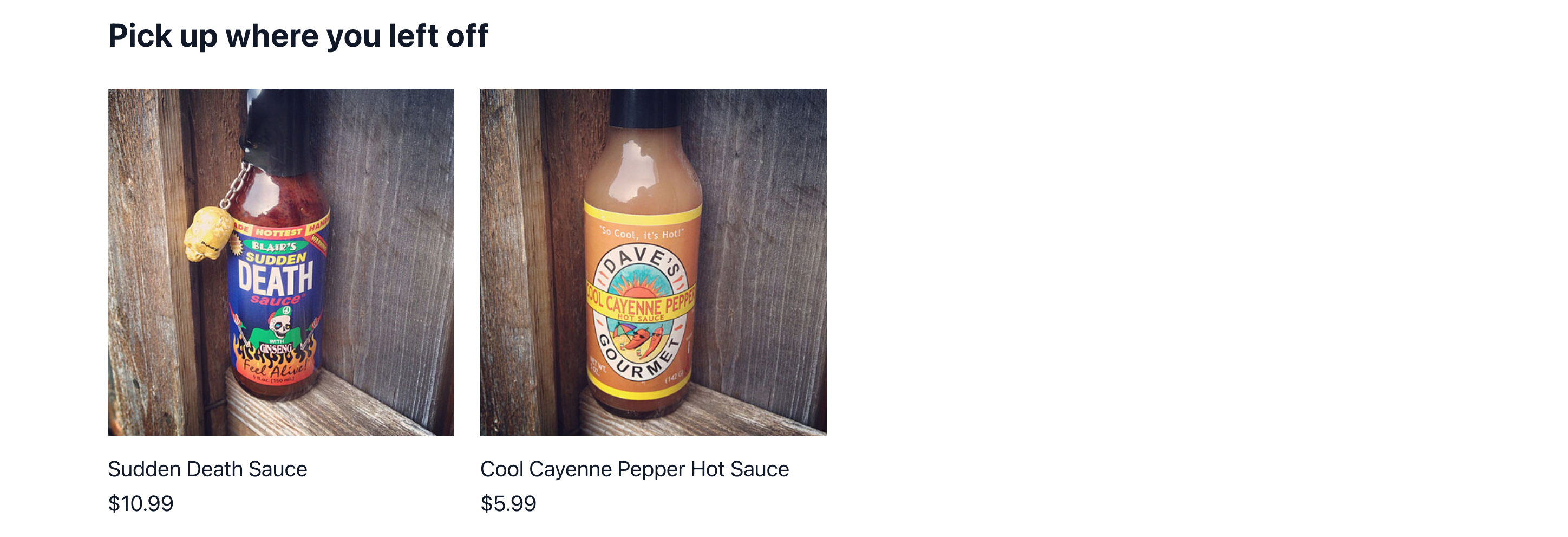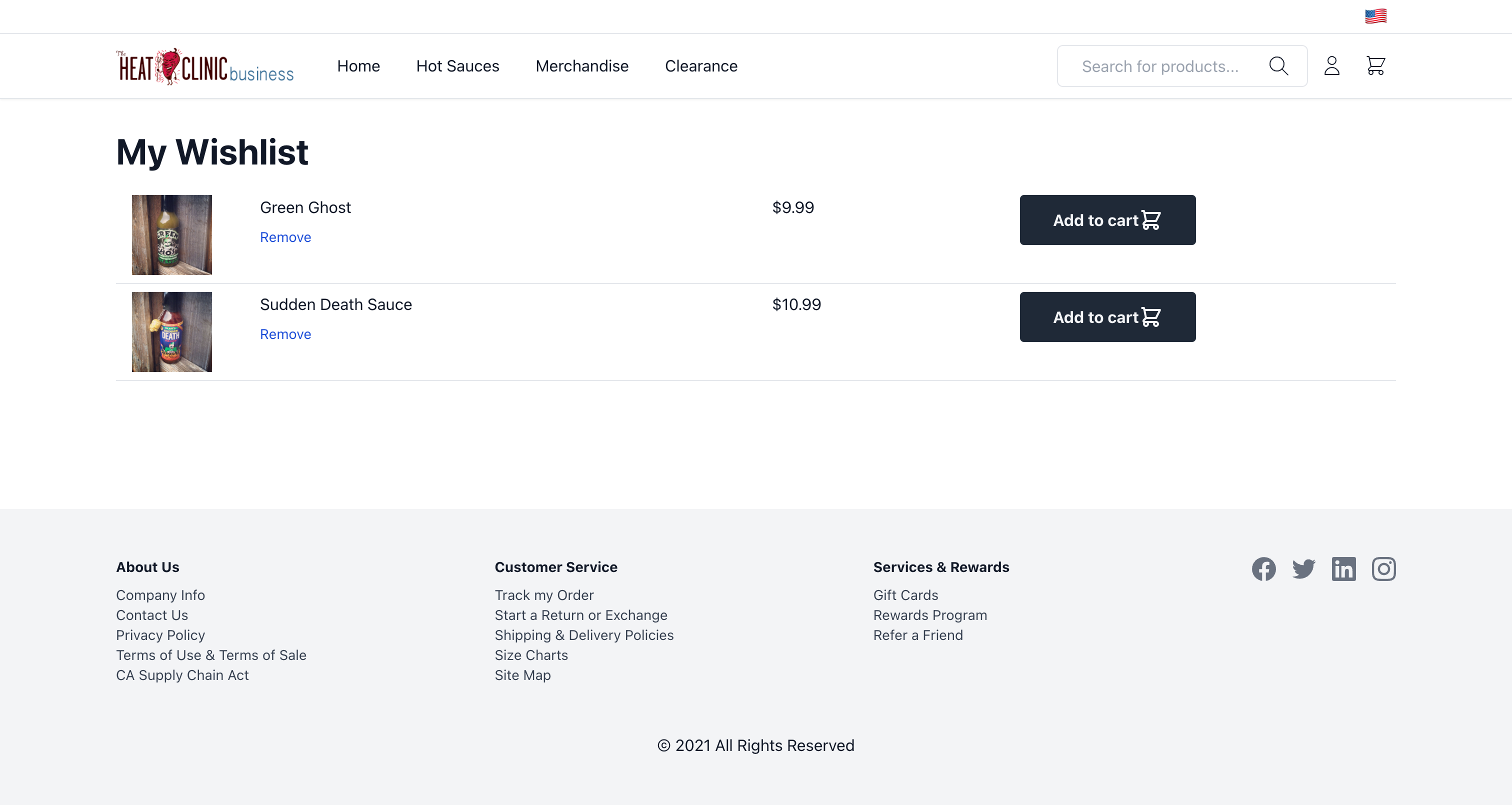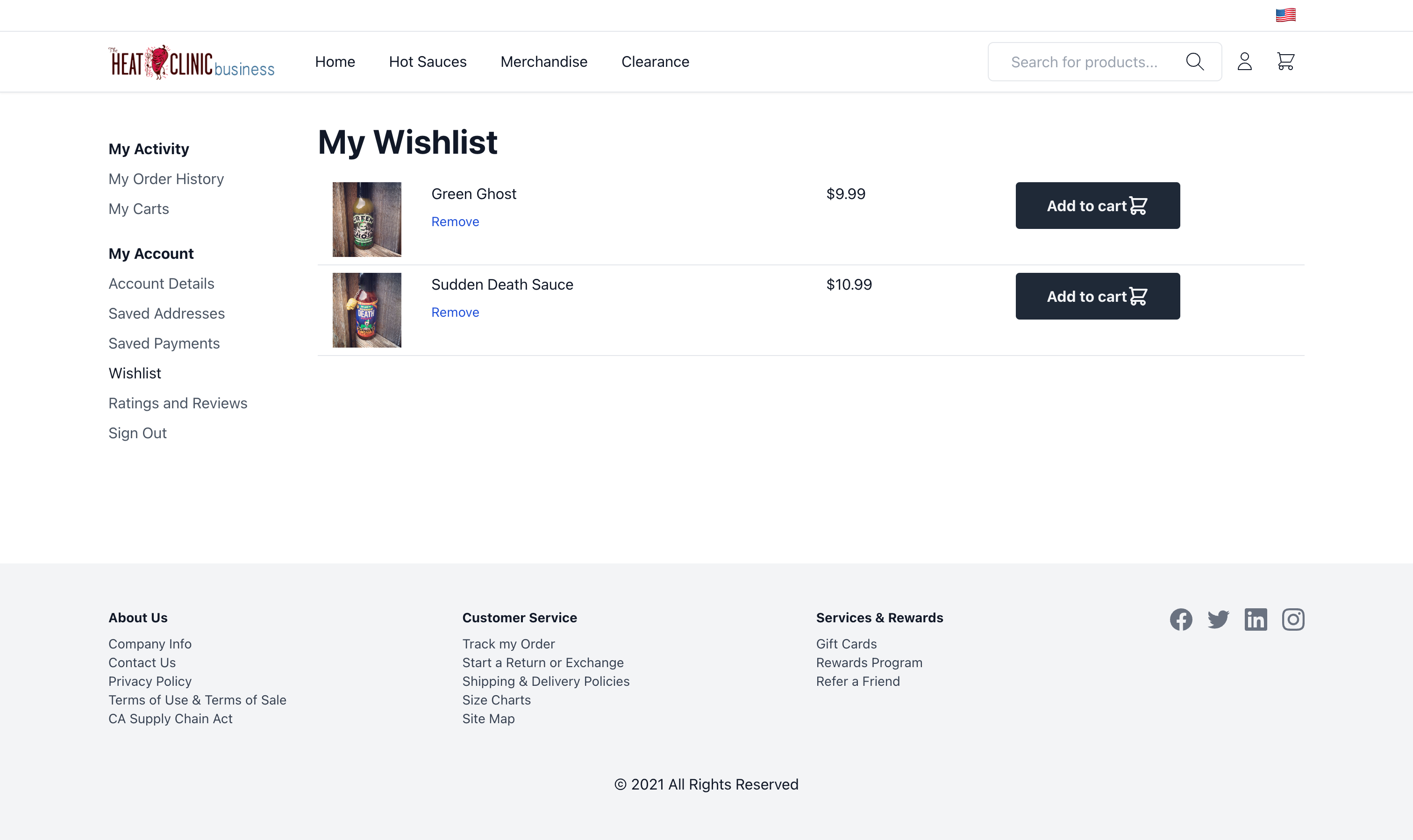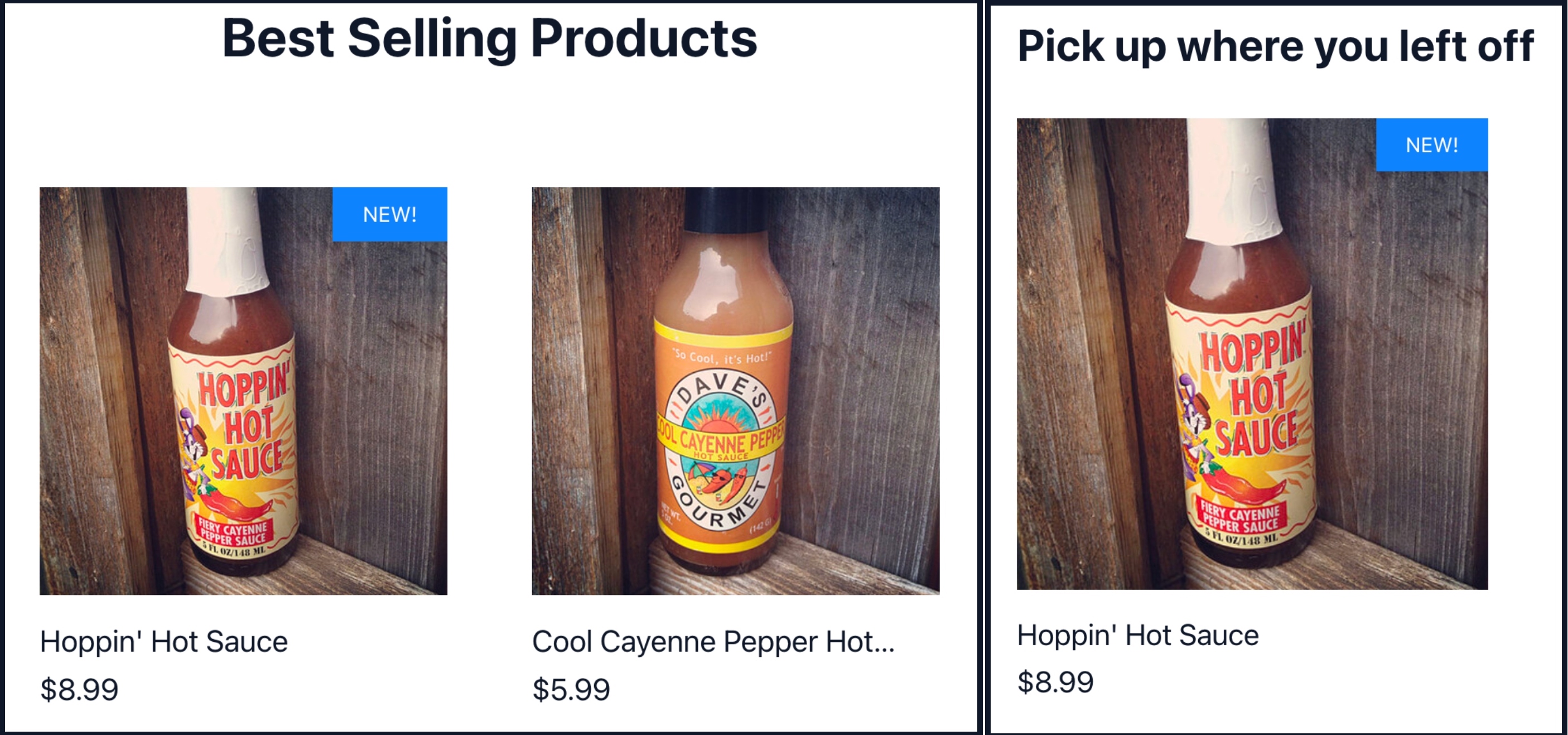{
"first": true,
"last": true,
"numberOfElements": 0,
"pageable": {
"offset": 0,
"forward": true,
"pageSize": 50,
"paged": true,
"unpaged": true,
"underlyingSize": 0
},
"sort": [
{
"property": "string",
"direction": "ASC",
"ignoreCase": true,
"nullHandling": "string"
}
],
"content": [
{
"id": "string",
"name": "string",
"items": [
{
"id": "string",
"itemListId": "string",
"itemSkuRef": {
"sku": "string",
"productId": "string",
"variantId": "string"
},
"quantity": 0,
"attributes": {
"additionalProp1": {},
"additionalProp2": {},
"additionalProp3": {}
},
"internalAttributes": {
"additionalProp1": {},
"additionalProp2": {},
"additionalProp3": {}
},
"attributeChoices": {
"additionalProp1": {
"optionLabel": "string",
"label": "string",
"value": "string"
},
"additionalProp2": {
"optionLabel": "string",
"label": "string",
"value": "string"
},
"additionalProp3": {
"optionLabel": "string",
"label": "string",
"value": "string"
}
}
}
],
"attributes": {
"additionalProp1": {},
"additionalProp2": {},
"additionalProp3": {}
}
}
]
}